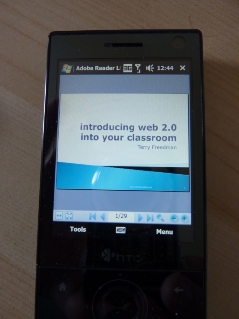5 Minute Tip: Using Your Phone As An E-Reader
How can you read stuff digitally on the move if you don't have an e-reader and don't want to use a laptop?
I have just returned from Singapore, where I was invited by the Ministry of Education to give two Spotlight presentations at the ICTLT2010 Conference, on the subjects of introducing Web 2.0 into your classroom, and into your school. Because of weight restrictions and for the sake of convenience, I didn't want to take reams of paper with me, and I didn't want to have to read everything on a laptop either, as the one I took with was a fairly large one.
The solution? I used my phone instead.
I have a smartphone, meaning that I can synchronise appointments and contact details with my computer. It also comes with a suite of applications like Word, and Acrobat Reader. I found that trying to read documents on the small screen is a challenge: you either need microsopic vision, or not mind scrolling furiously every few words.
However, I found that reading my presentation slides in pdf format worked very well indeed. The file was much smaller than the original PowerPoint version, and was perfectly clear, as you can see in the illustration. It meant that I was able to look at my slides very easily and without any fuss, whilst in situations like drinking a coffee in the airport lounge. I would highly recommend this.
Here's what I did (I'm using Office 2007).
- In PowerPoint, go to Save As -> PDF or XPS.
- Select the Minimal Size (Publish online) option.
- Connect the phone to the computer, via a USB cable.
- When asked what sort of connection, select ActivSynch.
- Create a suitably-named folder in My Documents on the phone.
- Copy the file across from the computer to the phone in the usual fashion.
- View the file on the phone by going to Program -> File Explorer and then navigating your way to the file.
I shall be doing a lot more of this from now on!